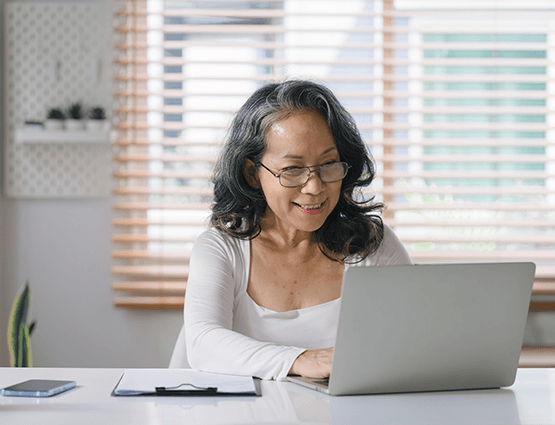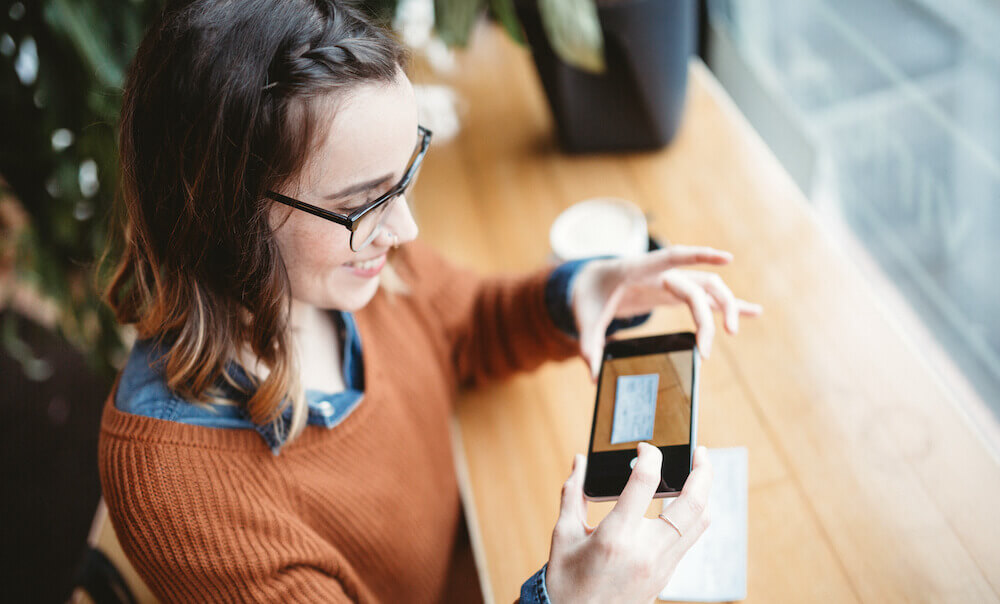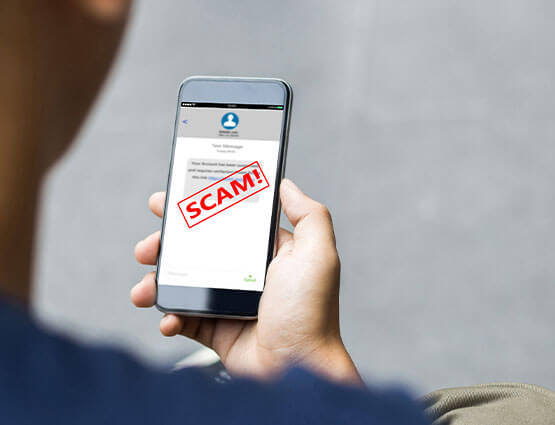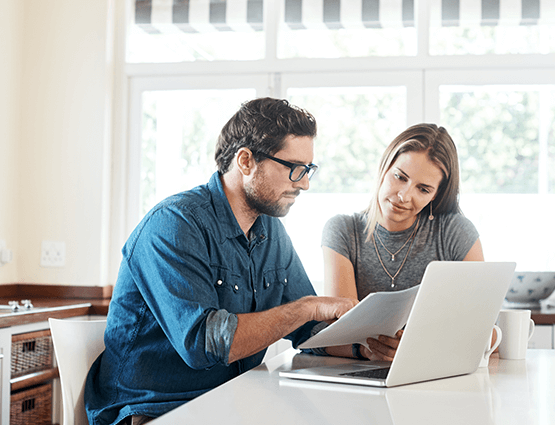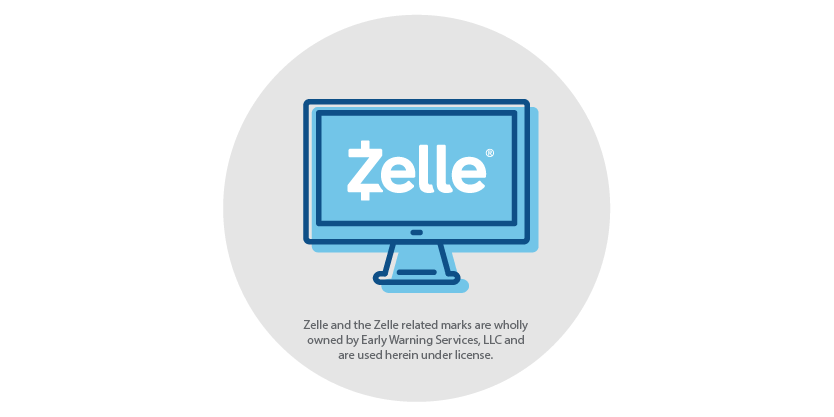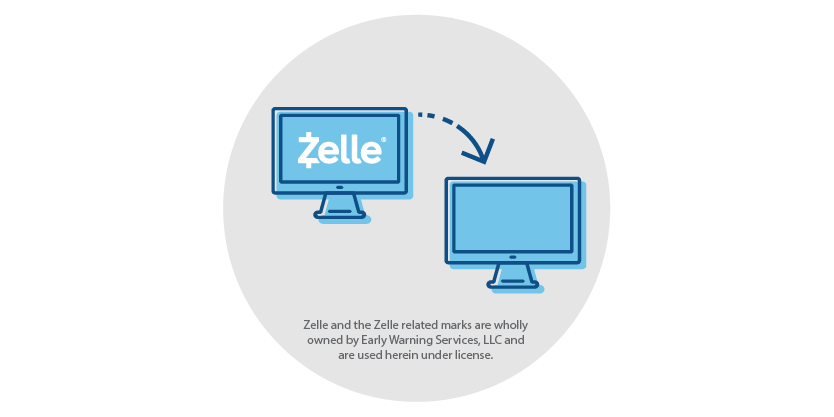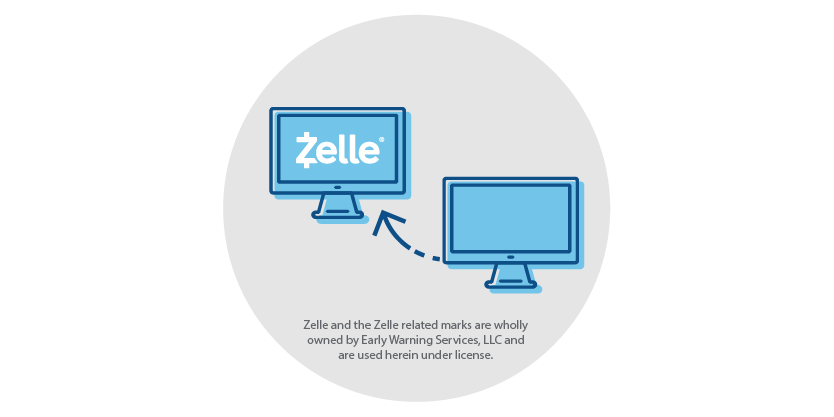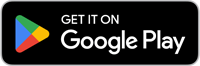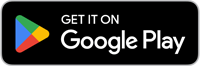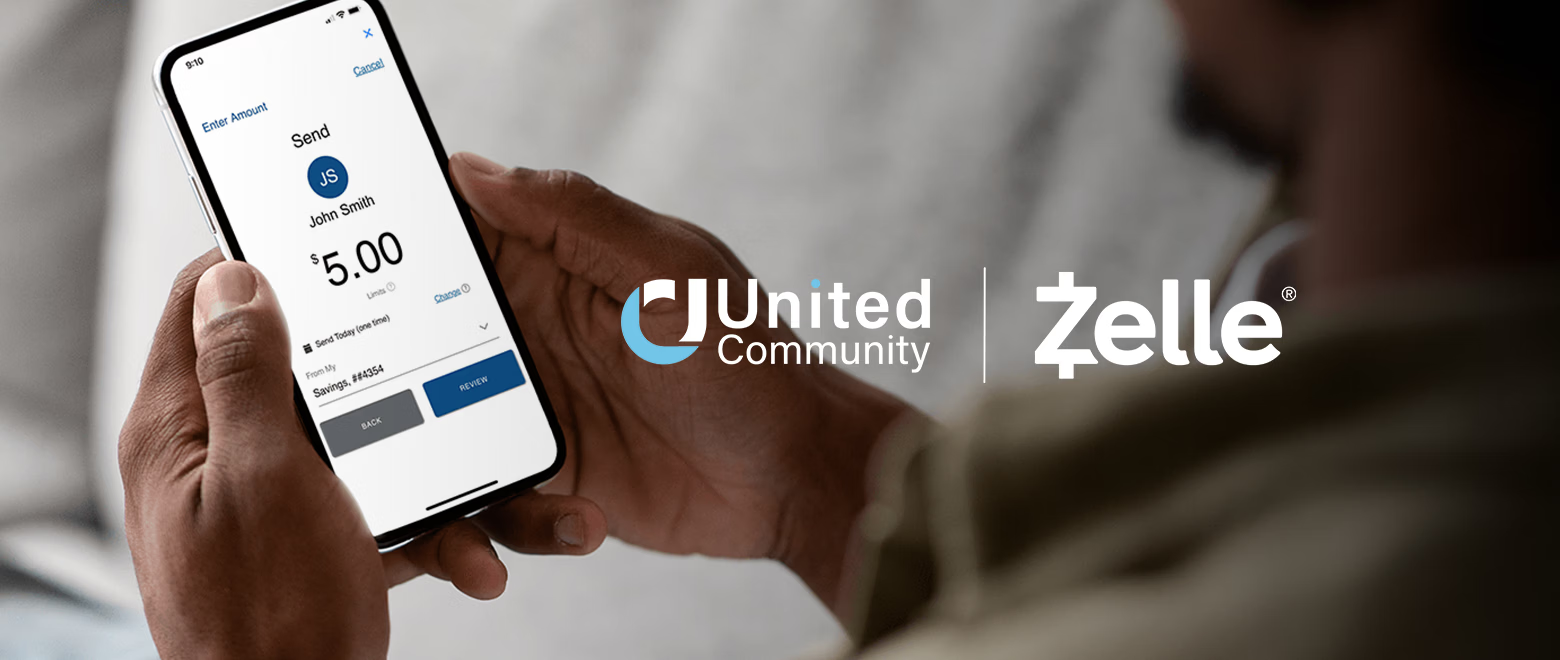
Send and receive money with Zelle®
Login and EnrollWe've partnered with Zelle® to bring you a fast, secure, and easy way to send and receive money with friends, family, and other people you know and trust.1
Zelle® is available within your United online and mobile banking account, so you don’t need to download anything new to start sending and receiving money!
Fast
Safe
Send and receive money with Zelle® right from our mobile banking app.2
Easy

How to start using Zelle®
Get Started with Zelle in Online Banking
Beware of Payment Scams
- No one from United Community will ever ask you to send money with Zelle as a test or to avoid a fraud event.
- We will never ask you for a security code or to send money to yourself (or anyone).
- If a seller asks you to use Zelle to purchase event tickets, you should refuse unless you know and trust them.
- Always make sure the name that appears on the confirmation screen matches the intended recipient.
- Treat Zelle like cash—if you send money to the wrong person, it’s like handing cash to a stranger.

Zelle® for Personal Banking
We’ve partnered with Zelle® to bring you a fast and easy way to send and receive money with friends, family, and others you trust.
You can now split the cost of that gift for mom and dad, send an allowance to your kids in college, or pay back a friend for dinner, all within United Community's online and mobile banking.
Personal FAQs
To send money using Zelle®, simply select someone from your mobile device’s contacts (or add a trusted recipient’s email address or U.S. mobile number), add the amount you’d like to send and an optional note, review, then hit “Send.” The recipient will receive an email or text message notification via the method they used to enroll with Zelle®. Money is available to your recipient in minutes if they are already enrolled with Zelle®.
To request money using Zelle®, choose “Request,” select the individual from whom you’d like to request money, enter the amount you’d like, include an optional note, review and hit “Request”. If the person you are requesting money from is not yet enrolled with Zelle®, you must use their email address to request money. If the person has enrolled their U.S. mobile number, then you can send the request using their U.S. mobile number.
To receive money, just share your enrolled email address or U.S. mobile number with a friend and ask them to send you money with Zelle®. If you have already enrolled with Zelle®, you do not need to take any further action. The money will be sent directly into your United Community account, typically within minutes.
If someone sent you money with Zelle® and you have not yet enrolled with Zelle®, follow these steps:
- Click on the link provided in the payment notification you received via email or text message.
- Select United Community.
- Follow the instructions provided on the page to enroll and receive your payment. Pay attention to the email address or U.S. mobile number where you received the payment notification - you should enroll with Zelle® using that email address or U.S. mobile number to ensure you receive your money.
Since money is sent directly from your United Community account to another person’s bank account within minutes1, Zelle® should only be used to send money to friends, family and others you trust.
If you don’t know the person or aren’t sure you will get what you paid for (for example, items bought from an online bidding or sales site), you should not use Zelle®. These transactions are potentially high risk (just like sending cash to a person you don’t know is high risk).
In order to use Zelle®, the sender and recipient’s bank or credit union accounts must be based in the U.S.
You can only cancel a payment if the person you sent money to hasn’t yet enrolled with Zelle®. To check whether the payment is still pending because the recipient hasn’t yet enrolled, you can go to your activity page, choose the payment you want to cancel, and then select “Cancel This Payment.” If you do not see this option available, please contact our customer support team at 1-800-822-2651 for assistance with canceling the pending payment.
If the person you sent money to has already enrolled with Zelle® through their bank or credit union’s mobile app or online banking, the money is sent directly to their bank account and cannot be canceled. This is why it’s important to only send money to people you know and trust, and always ensure you’ve used the correct email address or U.S. mobile number when sending money.
If you sent money to the wrong person, please immediately call our customer support team at 1-800-822-2651 to determine what options are available.
To locate your Zelle® QR code, log into United’s online and mobile banking, click “Send Money with Zelle®”. Next, go to your “Zelle® settings” and click “Zelle® QR code” and your QR code will be displayed under “My Code”. From here you can view your QR code and use the print or share icons to text, email or print your Zelle® QR code. To receive money, share your Zelle® QR code.
To send money, log into United’s online and mobile banking, click “Send money with Zelle®”, click “Send,” then click on the QR code icon displayed at the top of the “Select Recipient” screen. Once you allow access to your camera, simply point your camera at the recipient’s Zelle® QR code, enter the amount, hit “Send,” and the money is on the way! When sending money to someone new, it’s always important to confirm the recipient is correct by reviewing the displayed name before sending money.
Your mobile carrier’s messaging and data rates may apply.

Zelle® for Small Business
Accept customer payments in minutes1 with Zelle®. Eligible small business accounts can send, receive, or request money within online banking, making it even easier to get paid. You can also pay eligible suppliers and vendors with Zelle®.
To get started, log in to online banking or our mobile banking app and navigate to “Send Money with Zelle®”.
Small Business FAQs
To send money with Zelle®, simply select someone from your mobile device’s contacts (or add a trusted recipient’s email address or U.S. mobile number), add the amount you’d like to send and an optional note, review, then hit “Send.” In most cases, the money is available to your recipient in minutes.1
To receive money using Zelle® with a small business account, share your enrolled email address or U.S. mobile number with your customers and ask them to send you payment with Zelle® right from their banking app. No need to share any sensitive account details. After the consumer sends you payment with Zelle®, you will receive your money directly into your enrolled bank account.
To request money using Zelle® with a small business account, choose “Request,” enter the individual’s email address or U.S. mobile number, confirm the recipient is correct and tap “Request.” If the individual you are requesting money from is not yet enrolled with Zelle®, you must use their email address to request money. If the individual has enrolled their U.S. mobile number, then you can send the request using their U.S. mobile number.
Your mobile carrier's messaging and data rates may apply.
You can only cancel a payment if the small business or consumer you sent money to hasn’t yet enrolled with Zelle®. To check whether the payment is still pending because the recipient hasn’t yet enrolled, you can go to your activity page, choose the payment you want to cancel, and then select “Cancel This Payment.” If you do not see this option available, please contact our customer support team at 1-800-822-2651 for assistance with canceling the pending payment.
If you send money to a small business or consumer that has already enrolled with Zelle®, the money is sent directly to their bank account and cannot be canceled. This is why it’s important to only send money to people you know and trust, and always ensure you’ve used the correct email address or U.S. mobile number when sending money.
If you sent money to the wrong person, please immediately call our customer support team at [1-800-822-2651 to determine what options are available.
- Tell customers verbally that you accept payments with Zelle®, and that they can easily send you money right from their banking app.
- Include it on an invoice. We recommend adding “I accept payments with Zelle®” or “Pay me with Zelle®”.
- Use Zelle® to request money from your customers (which will send them a notification telling them you’ve requested payment with Zelle®).2
To locate your Zelle® QR code, log into United’s online and mobile banking and select ‘Send Money with Zelle®' in the main menu.
Click “Send,” then click on the QR code icon displayed at the top of the “Select Recipient” screen. Navigate to “My Code.” From here you can view and use the print or share icons to text or email your Zelle® QR code.
To send money, log into United’s online and mobile banking and select ‘Send Money with Zelle® in the main menu. Click “Send,” then click on the QR code icon displayed at the top of the “Select Recipient” screen. Once you allow access to your camera, simply point your camera at the recipient’s Zelle® QR code, enter the amount, hit “Send,” and the money is on the way! When sending money to someone new, it’s always important to confirm the recipient is correct by reviewing the displayed name before sending money.
At United, there are no limits to the amount of money you can receive with Zelle®. However, remember that the person sending you money will most likely have limits set by their own financial institution on the amount of money they can send you.
-
To send or receive money with Zelle®, both parties must have an eligible checking or savings account. Transactions between enrolled users typically occur in minutes.
2 Payment requests to persons not already enrolled with Zelle® must be sent to an email address. Zelle® is available through United Online Banking or the United mobile app. Funds must be available in the funding account when you set up your payment. There is no fee for enrolling with or sending money using Zelle® in United Online Banking or the United mobile app. Other fees (such as stop payment, overdraft fees, or transaction fees) may apply. Refer to your Truth in Savings and Miscellaneous Fee Schedule for details.Data rates may apply. Check with your mobile phone carrier for details. App Store is a service mark of Apple Inc. Apple and the Apple logo are trademarks of Apple Inc., registered in the U.S. and other countries. Android, Google Play and the Google Play logo are trademarks of Google Inc.
Zelle® is a U.S.-based digital payments network that allows eligible customers to send money between you and others enrolled with Zelle®. The services referenced are provided exclusively by Zelle®. Your use of such services is solely at your election and is subject to United Community Bank’s (“United”) Online Banking Terms and Conditions and Terms of Use for Zelle®. Certain restrictions apply for use of the service.
ZELLE® SHOULD ONLY BE USED TO SEND MONEY TO FRIENDS, FAMILY OR OTHERS YOU KNOW AND TRUST. Neither United Community nor Zelle® offers purchase protection for payments made with Zelle® – for example, if you do not receive the item you paid for or the item is not as described or as you expected. See our Online Banking Service Agreement for further details.
Copyright © 2025 . All rights reserved. Zelle® and the Zelle® related marks are wholly owned by Early Warning Services, LLC and are used herein under license.